Unlock Your Potential




The Keep Motivating App allows you, as a Client, to unlock the value of Motivational Maps by providing innovative data to your staff.

Instant access to employee Motivational Maps.
Boost Staff Potential

Increases awareness of staff mental health and wellbeing.

Customers drive our App. We listen to and apply client feedback, utilising their advice to improve the App.
As shown with our Notes Feature.

Android and IOS supported. Providing instantly accessible outcomes.
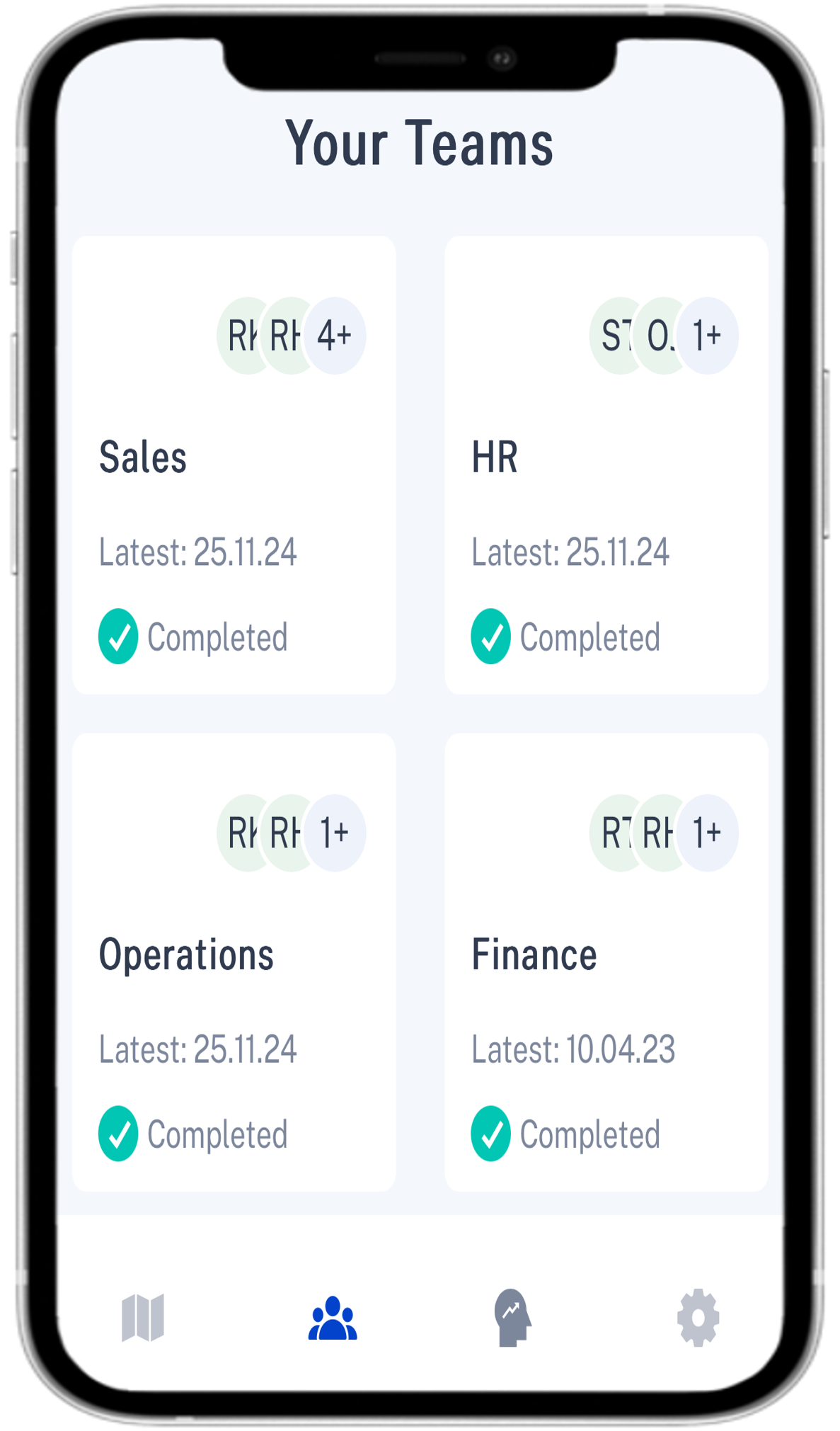
Access to each team member’s Motivational Map, including; Advice, Scores, Map, Dominant Cluster and Individual Notes.
View Team Maps, including; Motivational Level, Cluster Analysis, Clash Graph, Team Map Advice and Team Notes.
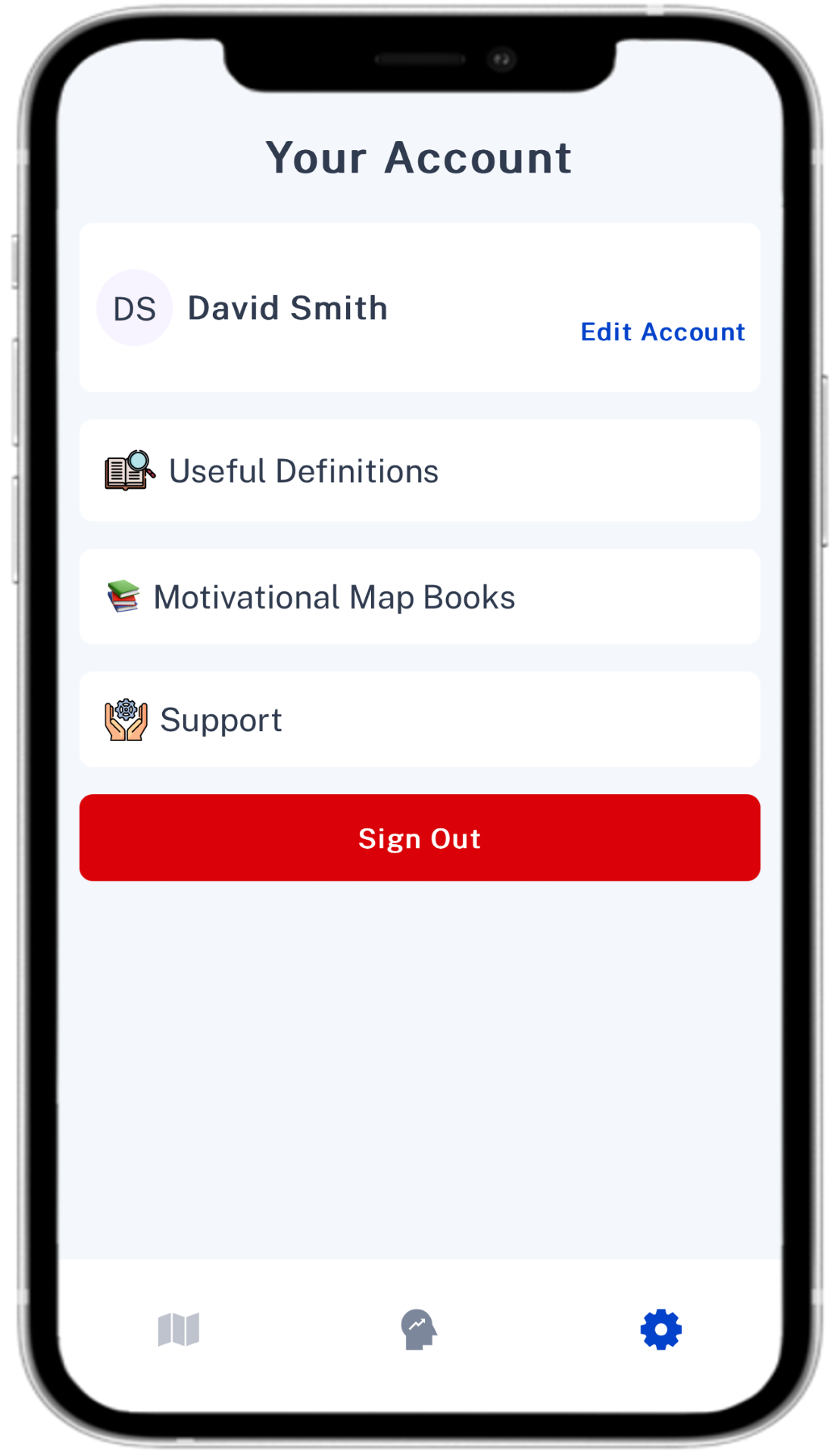
Access to their own Map, including; Motivational Level, Cluster Analysis, Motivator Scores, Top Three Motivator Satisfaction and Map Advice.
All Employees Can View The Nine Motivators, which provides Motivational Strategies.

what drives each team

and whether they are being achieved through their PMA scores

after 6-12 months, as motivators can change.

to make best use of staff motivation

a staff member’s lowest motivators

for the team and individuals, personalising the app

if managers and staff need clarification on a particular subject

maximising staff motivation and performance.

with staff and teams regularly

after 6-12 months, as motivators can change.

with your staff and speak the same language

Allows staff to feel valued by you as a leader.

around career pathways

Judgemental Thoughts

motivational clashes between team members

establishing happier and healthier staff

on individuals and teams, tracking progress or areas for improvement

understanding of an individual’s or teams level of motivation and engagement

can know and understand their motivators

buy into the business directives/ethos

navigation of change

with succession planning

can increase team productivity by 10 – 25%

business growth

their talent

staff engagement

staff wellbeing and mental health

to help resolve team conflict

innovation

IOS:
Android:
The Keep Motivating app allows you to track staff motivation by bringing Motivational Maps to mobile devices.
Employees can view their motivational level, current motivational zone, cluster analysis, motivator scores, top three motivator satisfaction and advice for their top three motivators. Managers can see their staff maps with Advice, Scores, Map summary, Dominant Cluster and the ability to write notes for each team member. Additionally, managers can view the Team Map, giving additional insight such as team motivational score, change index percentage, current motivational levels, combined team motivator scores and the clash graph. Managers can also view top 3 team motivator advice and write Team Notes for the team as a whole.
Instant access to your team map and individual maps.
Provides advice on what to say to a staff member about their profile.
Access to graphs and diagrams outlining different aspects of an individual or team’s motivation. Managers can write notes for the individual and team to analyse and personalise their Motivational Map.
The Keep Motivating App is designed for all aspects of a company. Directors, Managers and Individual staff can use this app. Practitioners can also view staff team reports.
Employees can access three tabs: Your Maps to view their map report, the Nine Motivators and Settings Managers have access to an additional tab called Your Teams. Here, they can view individual maps and team reports for the entire team.
Practitioners also can access this Your Teams tab on their apps alongside The Nine Motivators and Settings.
Currently, no. This is a web-based app. Nonetheless, once downloaded, the app looks like any other app on the mobile device. Digital guides have been created with simple videos on downloading the app. See Getting Started for instructions on downloading the app.
If you wish to download the app, please contact your Motivational Maps Licensed Practitioner (LP) or Jane Thomas at jane@premierlifeskills.co.uk if you do not have one. They will support you throughout the process of installing and navigating the app.
Your completed maps are linked when your LP allocates you into a team report. Once you have completed a map, your practitioner can create a team report in the Motivational Maps console. Your LP will be able to allocate this team report to your company in the Keep Motivating console, enabling you to view the map in your app and managers to view individual maps and team reports.
Yes. You will need to have completed a Motivational Map to use this app.
No. Only you, your manager and your company’s practitioner can view your map.
Yes. You must provide a minimum of seven characters, one number, one capital letter, and one symbol (e.g.!,? & /).
Yes. Your LP can send any map you have completed upon request. This can be either a team report or an individual map.
The minimum number allowed is one, whereas the maximum is 75.
Contact your Licenced Practitioner, who will reconfigure the team from their Keep Motivating console.
Yes. Please contact your LP with your requirements for them to activate this feature.
Your licensed practitioner (LP) sets this. Keep Motivating does not charge you to use the app; only the practitioner does. If you do not have an LP, please email jane@premierlifeskills.co.uk with inquiries.
A subscription lasts for one year; any additional subscriptions added after the initial date may be charged pro rata.
No. Only one plan is available for clients.
This can be done by contacting your LP. They will be able to update your payment details.
Yes, you can cancel at any point during your subscription by contacting your LP, who will permit this in their console. Please note that due to the special usage of these licenses and the fact that they are one-time purchases, the payments for these licenses are non-refundable.
Any information you provide will be held securely and in accordance with GDPR.
You can read our privacy policy upon request and when creating your password.
In some instances, we may use your data for marketing & research purposes. In this
occurrence, any reference to you will be removed to ensure you cannot be identified from the information used.
Keep Motivating is available worldwide. Nonetheless, our business and the app’s language are solely English.
Yes. This feature is available for all practitioners and can be activated when setting up your account and in Manage Subscription. 2FA is unavailable for clients using the app
Either tick the box when creating your password or, on the Manage Subscription page, press Activate, sign out, and sign back in again. A QR code will pop up on the screen. For IOS: Open your camera app. Hover your camera over the code and select the yellow banner. You will be redirected to your Password app. Press the + icon. In the Website or Label box, enter; dashboard.keepmotivating.io. Add your Keep Motivating email address into User and your Keep Motivating Password into Password and press Save. A six-digit Verification Code should now be visible. Android users: Download the Microsoft Authenticator App before opening your camera and sign in using your Microsoft login details. Open the camera app and scan the QR code. Follow the instructions outlined in the Microsoft Authenticator app.
Yes. We require at least seven characters, one capital letter, one number and one symbol (?, !, & #).
Besides viewing your map profile in the Your Maps tab, managers can also access their team’s individual and team map profiles. These features allow managers to view their teams’ maps, dominant clusters, and individual motivator scores. Additionally, advice is offered for managing each individual, outlining current levels of motivation (which zone/percentage score), and offering ‘Do & Don’ts’ tips to help maintain or improve motivation. Notes can be written for each map. Alongside these features for viewing individual maps, managers can view team maps. Managers can analyse the team’s current motivational level, cluster analysis, motivational scores and a clash graph. As with the individual map profiles, advice is offered for managing the team based on their dominant motivators and clusters. Notes are also available for team reports, which are viewable in the Settings tab.
Once logged in to the app, press the three figures at the bottom of the screen (Second from right). This will take you to the Your Teams page, allowing you to view various previous maps that your team has completed.
On the app homepage, press the three figures at the bottom of the page (Second from right). Press on the team you wish to view. Press the Team Map text at the top left of the page. The completed Team Map will now be visible. If you seek Advice on your team map, press the Advice text on the top left of the page.
The cluster analysis breaks down which of the three motivational clusters is dominant on a percentage scale.
This is the rank order of a person’s nine motivators on a scale of 0-40.
This analyses team members’ top three motivators set against other employees’ lowest motivators. The orange bar represents shared top motivators while red outlines clashes between those as lowest motivator.
